Manually Installing/No Extension Store
"I don't know how to install a zip file!"
- If given a zip file for your installation of PreMiD, it will be browser-dependent on how to navigate to the correct pages.
- Know whether your browser is based on Chromium, Safari or Firefox's architecture. This will make a difference for installation and change the base file that you need.
- Each browser generally uses one of these three backend systems. Opera/Opera GX/Edge all use Chromium, as an example.
Firefox-Based Extension
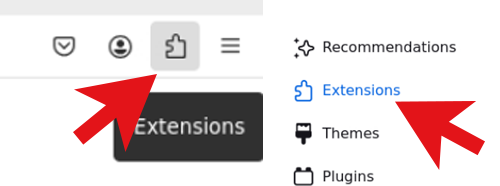
- Navigate to the top right of your browser page. Click the Puzzle-Piece icon.
- Under the menu, select Extensions.
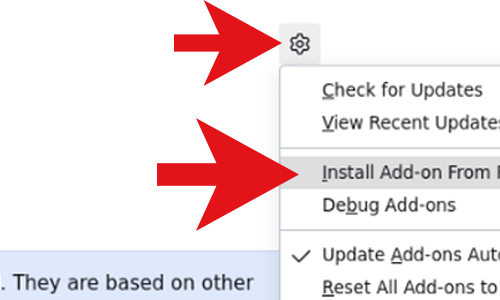
- When in the Extensions menu, you will see a cog at the mid-right corner of the page. Select it.
- You will see "Install Extension from File."
- Select your PreMiD zip-file. You do not have to unzip it.
- Enable the extension.
Chromium-Based Extension
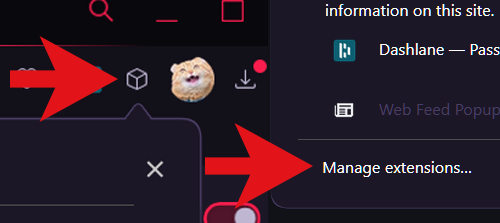
- Navigate to the top right of your browser page. Click the Puzzle-Piece or box-shaped icon.
- Between browsers this may look different. This demonstration was captured on Opera GX.
- Under the menu, select Manage Extensions.
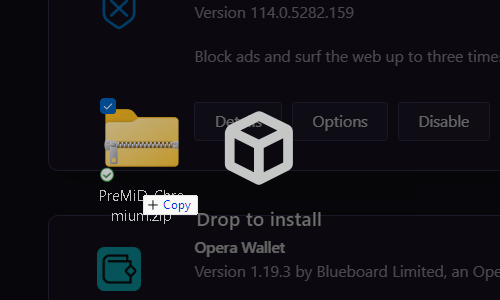
- When in the Extensions menu, you can either select Load Unpacked Extension or grab the zip-file from your download location and drag it into the extension screen.
- Enable the extension.
Post-Installation
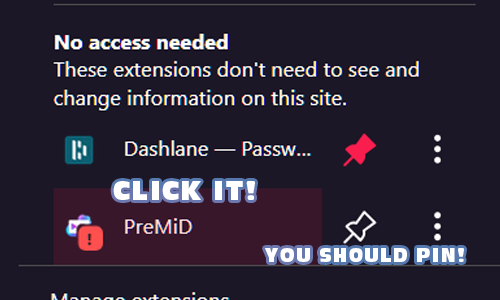
- Open your Extensions menu and pin PreMiD for easy access later.
- Click the PreMiD extension to bring up the Discord login menu.
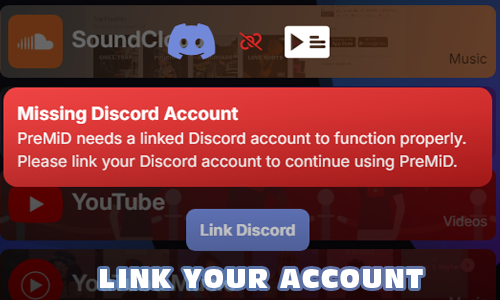
- After logging in, the Red Exclamation Point (!) will disappear. You can now use PreMiD normally.
- Manually installing has no negative impact on your ability to use any of the PreMiD functions.
- If you are installing manually as an update, be sure to remove the previous install from your extensions menu.
- If updating via manual installation, you will have to visit the PreMiD Store to re-add your non-default presences.
NOTE
These steps generally remain the same between installations.