Resetting PreMiD To Discord Connection
- Close and reopen your web-browser.
- Navigate to PreMiD extension, make sure you're logged in with Discord (Your icon should appear in the top right of the extension)
- Select your user-icon in the top-right corner of the extension.
- Select "Logout" to log out of Discord from the PreMiD extension.
- Log back in to Discord from the PreMiD extension.
- Close and reopen your web browser again.
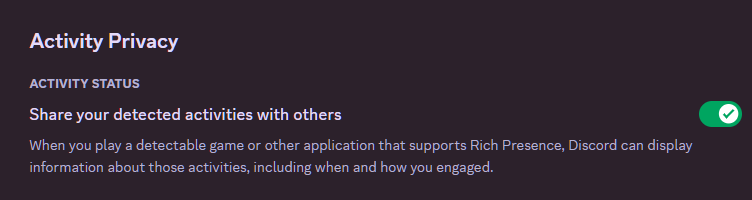
- Under Discord settings, navigate to Activity Settings > Activity Privacy > Share your detected activities with others. and ensure this setting is on.
- Ensure you have no other games or programs running that will take priority.
- Navigate to a presence-enabled site or Click Here to test your PreMiD with YouTube.
Browser Connections
NOTE
You have to open a new tab and navigate to your presence-site of choice after each change. Simply navigating back to an active tab will usually not work.
- Select the malfunctioning presence and ensure the presence is ON/Privacy Mode is OFF
- Right-click the extension in your browser under your extension menu and select "Manage"
- This may have a different name depending on your browser software.
- Check under "Site Access" to make sure the correct pages are enabled.
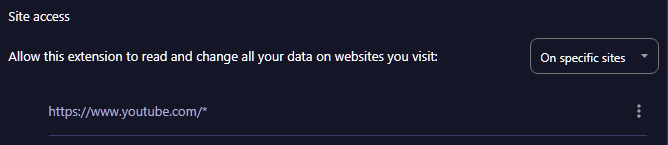
- You can do this with "Allow this extension to read and change all your data on websites you visit" "On click"
- Once you go to those pages, click the extension to ensure it's active for those sites. Re-load any pages after.
- Go to PreMiD and select your icon to see settings. Ensure "Enabled" is on, or "Paused" is Not on in newer versions.
- You can turn "Enabled" OFF and back ON to force a reconnect in older versions.
- In newer versions, this is "PAUSED" and can be flipped ON then OFF, however this is not needed.
- Sometimes just turning "Use Playing Status" OFF and back ON will cause the presence to load.
- You can turn "Enabled" OFF and back ON to force a reconnect in older versions.
- In your web browser, fully relaunch all pages using PreMiD, use CTRL+F5 to hard refresh, or duplicate the tabs, or restart the browser
- Most problems can be fixed by relaunching your web browser!
- Finally, you should see your activity.
Forcing Reconnections
NOTE
This is ONLY for the current release version of PreMiD. If you are currently running the Beta or the Alpha version of the program you should NOT need to do this.
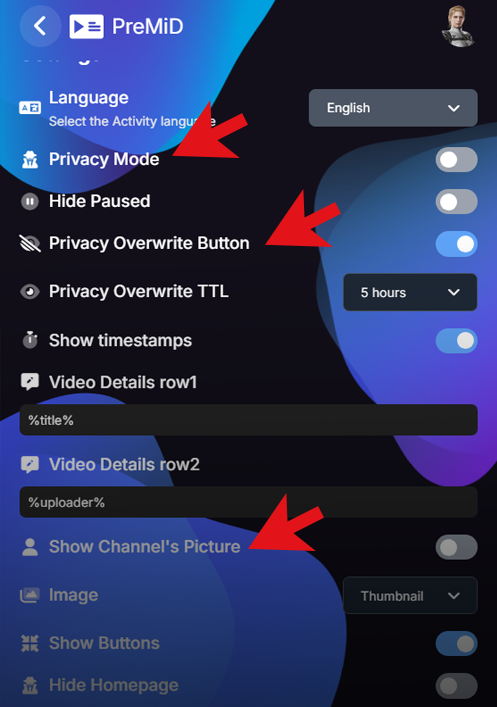
- Turn Privacy mode ON then OFF.
- If using YouTube there may be an icon in the bottom of a video with a slash through an eye. If this is visible; it means "Privacy Overwrite Mode" is enabled.
- Click the icon or turn off the mode. Give it a moment to load and check your Discord Status.
- Turn "Enabled" OFF and ON.
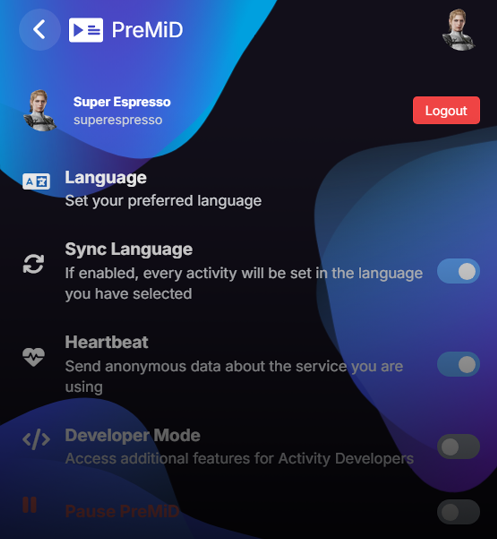
Observances
- Check the store page for your presence. They only work from certain URL's.
- EG: Soundcloud will only work if the page listed in the presence store is from "Soundcloud.com" You cannot use other hosts!
- Fully check your Web Extension > Manage page and ensure it is set up to work.
- EG: "Allow this extension to read and change all your data on websites you visit > On Specific Sites" "https://www.youtube.com/"
- Note: An "*"/Asterisk is a wildcard value, meaning any page from that host can be accessed.
- After any changes are made, it's always a good idea to close your web browser and Discord to reload.