Media-Presence-Based Problems
Netflix Malfunction
"Netflix isn't registering anything at all!"
- Close and reopen your web browser. If this does not resolve the problem, move on to the next steps.
- Check your Netflix settings under the PreMiD presence extension, verifying there are no privacy settings enabled.
- Turn off the presence (disable the switch-box) and re-enable the presence (turn on the switch-box)
- Refresh your Netflix page.
- Check Discord. It should hook-in. If it does not, refresh the Netflix page again.
- If the extension is not registering Netflix after following all steps in the FIRST section of this thread:
- Ensure you're waiting 15-30 SECONDS between changes before checking your status. It can take some time to register changes.
- Make sure the ACTIVE BROWSER PAGE is NETFLIX and the WEB URL is "Netflix.com"
- Make sure you have checked your Extension Permissions to run on that page.
- Open Netflix, right-click the PreMiD extension and select: PAGE ACCESS > ALWAYS RUN ON SITE
Netflix Thumbnails
"Netflix Thumbnails aren't working!"
NOTE
Most of the time this problem is caused by privacy mode being enabled.
- Tick Privacy Mode on and off.
- If there are settings for the Netflix presence to have a still-frame thumbnail or a media-specific one, set the option you prefer under the presence settings.
- Turn off the presence (disable the switch-box) and re-enable the presence (turn on the switch-box)
Netflix Metadata
"Netflix Isn't showing titles!"
- Open the Netflix Presence under PreMiD and do the following:
- Turn OFF Privacy Mode
- Reload the video page. You should now see the title and timestamp after a number of seconds.
YouTube Malfunction
"YouTube isn't registering anything at all!"
- Close and reopen your web browser. If this does not resolve the problem, move on to the next steps.
- Check your YouTube settings under the PreMiD presence extension, verifying there are no privacy settings enabled.
- Turn off the presence (disable the switch-box) and re-enable the presence (turn on the switch-box)
- Refresh your YouTube page.
- Check Discord. It should hook-in. If it does not, refresh the YouTube page again.
- If the extension is not registering YouTube after following all steps in the FIRST section of this thread:
- Ensure you're waiting 15-30 SECONDS between changes before checking your status. It can take some time to register changes.
- Make sure the ACTIVE BROWSER PAGE is YouTube and the WEB URL is "YouTube.com"
- Make sure you have checked your Extension Permissions to run on that page.
- Open YouTube, right-click the PreMiD extension and select: PAGE ACCESS > ALWAYS RUN ON SITE
YouTube Thumbnails
"YouTube Thumbnails aren't working!"
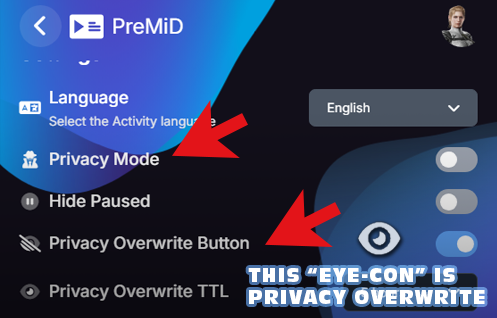
NOTE
Most of the time this problem is caused by privacy mode being enabled.
- Tick Privacy Mode on and off.
- If you have Privacy Overwrite enabled, turn it off.
- Go to the YouTube Presence in the extension. Ensure you have the "THUMBNAIL" setting turned ON.
YouTube Metadata
"YouTube Isn't showing titles!"
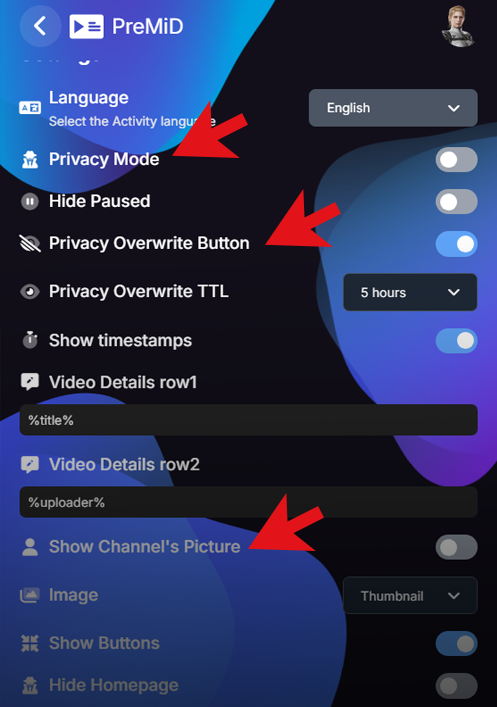
- Open the YouTube Presence under PreMiD and do the following:
- Turn OFF Privacy Mode
- Turn OFF Privacy Overwrite Button
- Reload the video page. You should now see the title and timestamp after a number of seconds.
Other: MetaData/Thumbnails Not Appearing
"Video or Audio Presence isn't showing my media names or images!"
NOTE
Most media presences have a privacy mode. Some are enabled by default and will need to be turned off.
- Open the Presence under PreMiD and do the following:
- Turn OFF Privacy Mode
- (If the presence has the setting) Turn OFF Privacy Overwrite Button
- (Optional) Turn ON Show Title As Presence (This setting MAY NOT be applicable!)
- Reload the video page. You should now see the title and timestamp after a number of seconds.
- Some presences may not have thumbnail information (EG: Plex)
Other: Timestamp Malfunction
"Timestamps are not working!"
- This is either a Discord Visual Glitch, or requires some tweaking on the presence. Before panicking, check your profile on another device. It's likely working fine.
- This can also be a result of the presence not having "Show Timestamps" selected in the options. Ensure you have the presence configured properly.
- You may also want to ensure Privacy Mode is not enabled.